Unitech PA600 User Manual
Browse online or download User Manual for Handheld mobile computers Unitech PA600. Unitech PA600 User`s manual
- Page / 51
- Table of contents
- BOOKMARKS
- PA600 Rugged Enterprise PDA 1
- About This Manual 3
- Laser Information 4
- Battery Notices 4
- Storage and safety notice 5
- Table of Contents 7
- Features 10
- Package Contents 11
- A Tour of the PA600 12
- Chapter 1 13
- Back View 13
- Getting Started 14
- Charging the Battery 16
- Connecting the PA600 to a PC 18
- Chapter 2 22
- Using the Hardware 22
- Using the Hardware 23
- Using the Stylus 24
- Using the SD/MMC memory card 25
- Using the Laser Scanner 26
- Chapter 3 28
- Getting Connected 28
- Chapter 3 Getting Connected 29
- Connection options 32
- Synchronizing Information 39
- Chapter 4 41
- Barcode Scanner Programs 41
- Chapter 5 Advance settings 43
- Chapter 5 44
- Advanced Settings 44
- Extending Battery Life 46
- Chapter 5 Advanced Settings 47
- Adjusting Backlight Setting 47
- Viewing Flash Memory Files 48
- Performing a hardware reset 49
- Performing a Cold Boot 50
- Appendix 51
- System Specification 51
Summary of Contents
unitechPA600 Rugged Enterprise PDAUser’s Manualunitech unitech Rev. D 400597G
2Copyright 2006 unitech Electronics Co., Ltd. All rights reserved. unitech is a registered trademark of unitech Electronics Co., Ltd.FeaturesPowerful
Chapter 1 3Package ContentsAfter opening the box, ensure the following accessories for the PA600 are present:If anything is missing or appear damage
4Copyright 2006 unitech Electronics Co., Ltd. All rights reserved. unitech is a registered trademark of unitech Electronics Co., Ltd.A Tour of the PA6
Chapter 1 5Back ViewNo. Component Description9. Battery compartment Houses the removable and rechargeable 3.7 V, 1950 mAH battery pack10. Battery co
6Copyright 2006 unitech Electronics Co., Ltd. All rights reserved. unitech is a registered trademark of unitech Electronics Co., Ltd.Getting StartedTh
Chapter 1 72. Locate the backup battery switch and turn it on.3. Position the battery pack, making sure the battery contacts are aligned with the co
8Copyright 2006 unitech Electronics Co., Ltd. All rights reserved. unitech is a registered trademark of unitech Electronics Co., Ltd.Charging the Batt
Chapter 1 9Charging the Battery with the Docking Station1. Plug the AC adapter cable into the power jack on the docking station, then con-nect the A
10Copyright 2006 unitech Electronics Co., Ltd. All rights reserved. unitech is a registered trademark of unitech Electronics Co., Ltd.Connecting the P
Chapter 1 11Turning the PA600 on for the First TimeAfter you have initially charged your device for about 16 hours, the device is ready to be used.
12Copyright 2006 unitech Electronics Co., Ltd. All rights reserved. unitech is a registered trademark of unitech Electronics Co., Ltd.Calibrating the
Chapter 1 13The Stylus Settings window appears. This window enables you to calibrate the screen. 3. Tap Recalibrate to calibrate the screen. The ali
14Copyright 2006 unitech Electronics Co., Ltd. All rights reserved. unitech is a registered trademark of unitech Electronics Co., Ltd.Chapter 2Using
Chapter 2 Using the Hardware15Enter key OKBack space Escape keyAlphanumeric 4, g, h, i Left navigation keyAlphanumeric 5, j, k, l —Alphanumeric 6, m
16Adjusting the Screen BrightnessAdjust the screen brightness by pressing the Function button to enable the soft keys and pressing the 7 (decrease bri
Chapter 2 Using the Hardware17Using the SD/MMC memory cardYour device has an expansion slot compatible with a range of SD and MMC storage cards, whi
18Copyright 2006 unitech Electronics Co., Ltd. All rights reserved. unitech is a registered trademark of unitech Electronics Co., Ltd.Using the Laser
Chapter 2 Using the Hardware193. To test the barcode scanner, tap the Test tab.4. Tap Tools5. Tap Enable Scan6. To perform auto scan, Tap Tools → A
20Copyright 2006 unitech Electronics Co., Ltd. All rights reserved. unitech is a registered trademark of unitech Electronics Co., Ltd.Chapter 3Gettin
Chapter 3 Getting Connected214. Click Next. You are prompted to read the End User License Agreement (EULA).5. Accept the license agreement terms and
iPrefaceAbout This ManualThis manual explains how to install, operate and maintain the PA600 PDA Barcode Scanner. No part of this publication may be r
227. Select a drive to install the program and click Next.The installation wizard has gathered the information it needs to install Active-Sync and pro
Chapter 3 Getting Connected239. Click Finish. You may be prompted to restart your computer.After you have installed ActiveSync and restarted your co
24Copyright 2006 unitech Electronics Co., Ltd. All rights reserved. unitech is a registered trademark of unitech Electronics Co., Ltd.Synchronizing wi
Chapter 3 Getting Connected251. Tap Start → Programs → Bluetooth → BTPowerON and check Turn on Blue-tooth module. Tab OK.2. Tap Start → Settings
26Copyright 2006 unitech Electronics Co., Ltd. All rights reserved. unitech is a registered trademark of unitech Electronics Co., Ltd.You are prompted
Chapter 3 Getting Connected278. On your PC, click Active-Sync → Connection Set-ting → Select your BT COM Port → OK9. On the PA600 tap Start → Progra
28Copyright 2006 unitech Electronics Co., Ltd. All rights reserved. unitech is a registered trademark of unitech Electronics Co., Ltd.11. You will see
Chapter 3 Getting Connected29WiFi ConnectionUnitech terminals come with built-in RF facility.This chapter guides the user on how to setup the RF set
30Copyright 2006 unitech Electronics Co., Ltd. All rights reserved. unitech is a registered trademark of unitech Electronics Co., Ltd.4. For Authentic
Chapter 3 Getting Connected31Synchronizing InformationAll files created on the device are stored in My Document/PA600 My Document folder (if the des
iiLaser InformationThe unitech PA600 series is certified in the U.S. to conform to the requirements of DHHS/CDRH 21CFR Subchapter J and to the require
32Copyright 2006 unitech Electronics Co., Ltd. All rights reserved. unitech is a registered trademark of unitech Electronics Co., Ltd.Windows Explorer
Chapter 4 Barcode Scanner Programs33Chapter 4Barcode Scanner ProgramsScan2KeyThe Scan2Key application routes input from a scanner port to a keypad
34Copyright 2006 unitech Electronics Co., Ltd. All rights reserved. unitech is a registered trademark of unitech Electronics Co., Ltd.Barcode Symbolog
35Barcode Symbologies (2D barcode)Barcode SymbologyEnable/DisableCheck Char/Digit verificationTransmit Check Char/digitMax/Min LengthTransmit Leading
36Copyright 2006 unitech Electronics Co., Ltd. All rights reserved. unitech is a registered trademark of unitech Electronics Co., Ltd.Chapter 5Advanc
37Checking the Main and Backup Battery StatusThis section describes how to view the power level for both the main and backup bat-tery. To minimize pow
38Copyright 2006 unitech Electronics Co., Ltd. All rights reserved. unitech is a registered trademark of unitech Electronics Co., Ltd.The Power screen
Chapter 5 Advanced Settings39Adjusting Backlight SettingThe power consumption of the LCD backlight is high, turn off the backlight function if it is
40Copyright 2006 unitech Electronics Co., Ltd. All rights reserved. unitech is a registered trademark of unitech Electronics Co., Ltd.– Set the Intens
Chapter 5 Advanced Settings41Performing a hardware resetYou may have to perform a reset if the device freezes (i.e., device no longer responds to th
About This ManualiiiStorage and safety noticeAlthough charged Lithium-Ion batteries may be left unused for several months, their capacity may be de
42Copyright 2006 unitech Electronics Co., Ltd. All rights reserved. unitech is a registered trademark of unitech Electronics Co., Ltd.Performing a Col
Chapter 5 Advanced Settings43AppendixProcessor / Memory CPU Intel PXA270 520MHzMemory SDRAM:128MBFlash ROM:320MBOS Windows CE 5.0Keypad 18-Key, incl
vTable of ContentsPrefaceAbout This Manual iRegulatory Compliance Statements...
viChapter 3Getting Connected 20Establishing Device-PC Connection...... 20Installi
1Chapter 1Introducing the PA600 Thank you for purchasing the PA600 PDA Barcode Scanner.Your PA600 was designed for users who need a compact and durab
More documents for Handheld mobile computers Unitech PA600



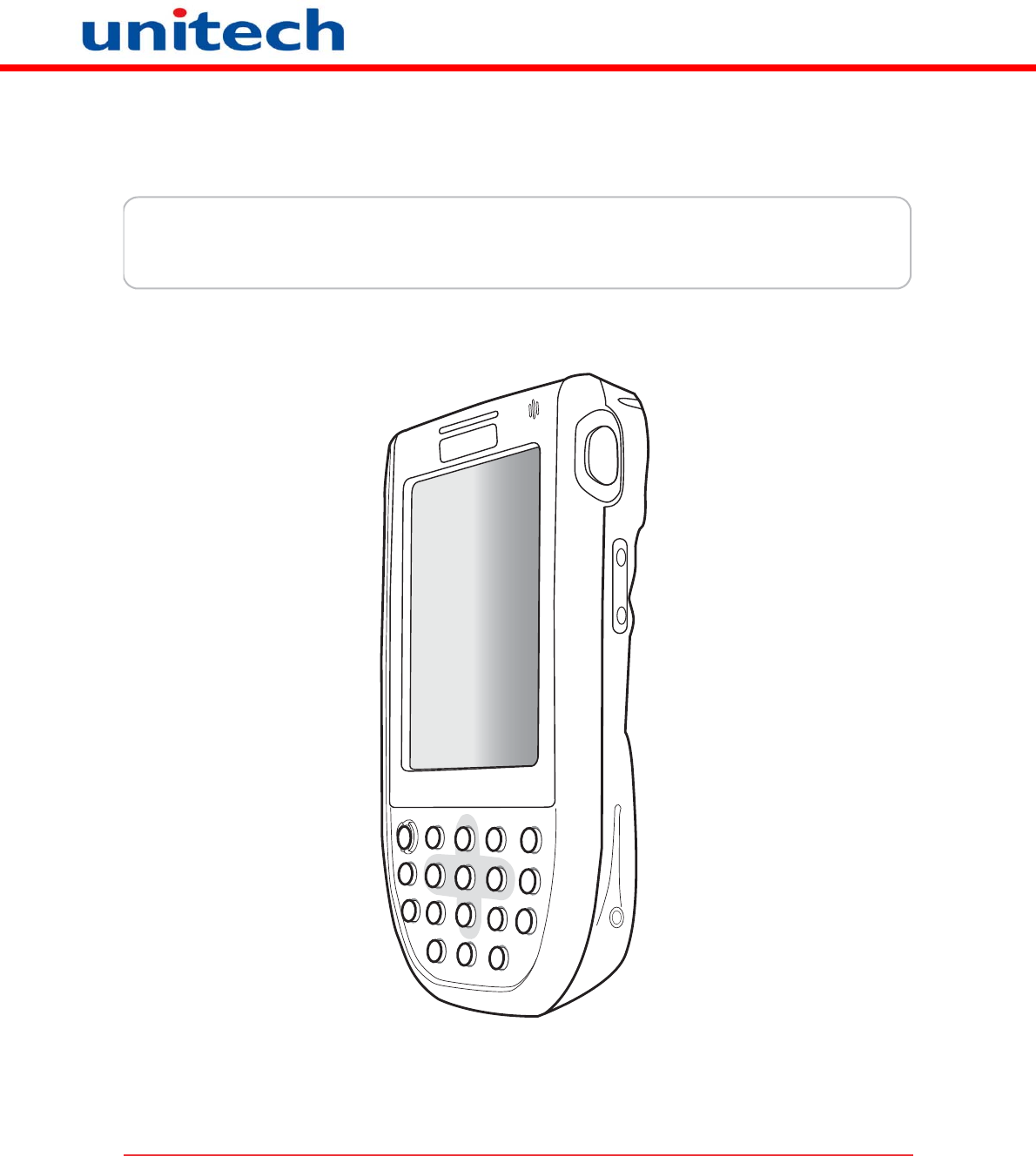
 (32 pages)
(32 pages)







Comments to this Manuals