Unitech PA960 User Manual
Browse online or download User Manual for Mobile phones Unitech PA960. Unitech PA960 User Manual
- Page / 144
- Table of contents
- BOOKMARKS




- PA960 Operation Manual 1
- Table of Contents 2
- Chapter 1 Introduction 5
- Unitech’s Made Applications 6
- 2.1 Bootmode 6
- 2.2 Chatter 8
- 2.3 DeviceInfo 11
- 2.4 Flash Manager 12
- 2.5 GetVK 14
- 2.6 I/O Card Control 14
- 2.7 KeyTracARM 17
- 2.8 Scan2Key 18
- 2.9 UniPing 20
- 2.10 Scanner Settings 22
- 2.11 Virtual Keys 36
- 2.12 RegFuncKey 38
- “Windows” 41
- 3.2 Aironet Client Utility 45
- 3.3 Calibration 48
- 3.4 MS DOS Prompt Command 49
- 3.5 Load New Firmware 51
- 3.6 MSTSC 52
- 3.7 Net 54
- 3.8 NICTT 56
- 3.9 NICUPDATE 60
- 3.10 Pegterm 61
- 3.11 Pmail 65
- 3.17 Taskman 71
- 3.18 visadm 72
- 3.19 wceload 74
- 3.20 WMAGS46 74
- 5. Tap “Add” 75
- Chapter 4 Control Panel 83
- 4.2 Date/Time 86
- 4.3 Display 87
- 4.4 Input Panel 89
- 4.5 Keyboard 92
- 4.6 Mouse 94
- 4.7 Network Configuration 95
- 4.8 Owner 97
- 4.9 Password 99
- 4.10 Power 100
- 4.11 Regional Settings 102
- 4.12 Stylus 105
- 4.13 System 106
- 4.14 Volume & Sounds 108
- 5.1 Func + Esc 111
- 5.3 Func + Down Arrow 112
- 5.4 Func + TAB 112
- 5.2 Func + Up Arrow 112
- 5.5 Func + 6 113
- 5.6 Func + 7 113
- 5.7 Func + 8 114
- 5.8 Func + 9 115
- 6.1 Remote Networking 116
- Bluetooth 121
- 7.7 Bluetooth – Socket 139
Summary of Contents
Unitech Electronics Co., Ltd Created by Yukiko PA960 Operation Manual V2.3 Page 1 of 144 PA960 Operation Manual Author: Yukiko Goh
Unitech Electronics Co., Ltd Created by Yukiko PA960 Operation Manual V2.3 Page 10 of 144 9. Scanner Enabled. 10. From “File” menu, select “Aut
Unitech Electronics Co., Ltd Created by Yukiko PA960 Operation Manual V2.3 Page 100 of 144 2. Key in your password twice. Tick “Enable password
Unitech Electronics Co., Ltd Created by Yukiko PA960 Operation Manual V2.3 Page 101 of 144 2. Under “Battery” tab, the screen show you the sta
Unitech Electronics Co., Ltd Created by Yukiko PA960 Operation Manual V2.3 Page 102 of 144 4.11 Regional Settings Path: Start/Settings/Contro
Unitech Electronics Co., Ltd Created by Yukiko PA960 Operation Manual V2.3 Page 103 of 144 2. Under “Region”, select the region you want to use.
Unitech Electronics Co., Ltd Created by Yukiko PA960 Operation Manual V2.3 Page 104 of 144 5. Under “Time”, select the time format. 6. U
Unitech Electronics Co., Ltd Created by Yukiko PA960 Operation Manual V2.3 Page 105 of 144 4.12 Stylus Path: Start/Settings/Control Panel/Sty
Unitech Electronics Co., Ltd Created by Yukiko PA960 Operation Manual V2.3 Page 106 of 144 2. Under “Double Tap”, repeat step 2 in chapter 4.6.
Unitech Electronics Co., Ltd Created by Yukiko PA960 Operation Manual V2.3 Page 107 of 144 2. System shows the version of the Win CE and the h
Unitech Electronics Co., Ltd Created by Yukiko PA960 Operation Manual V2.3 Page 108 of 144 4.14 Volume & Sounds Path: Start/Settings/Cont
Unitech Electronics Co., Ltd Created by Yukiko PA960 Operation Manual V2.3 Page 109 of 144 2. Adjust the volume and tick the options that you w
Unitech Electronics Co., Ltd Created by Yukiko PA960 Operation Manual V2.3 Page 11 of 144 15. On “File” menu, select “Exit”. 2.3 DeviceInfo
Unitech Electronics Co., Ltd Created by Yukiko PA960 Operation Manual V2.3 Page 110 of 144 6. To delete an event from the scheme, tap “Delete”.
Unitech Electronics Co., Ltd Created by Yukiko PA960 Operation Manual V2.3 Page 111 of 144 Chapter 5 Available Function Keys 1. Func + Esc (Ca
Unitech Electronics Co., Ltd Created by Yukiko PA960 Operation Manual V2.3 Page 112 of 144 5.2 Func + Up Arrow Pressing Func key + Up Arrow k
Unitech Electronics Co., Ltd Created by Yukiko PA960 Operation Manual V2.3 Page 113 of 144 5.5 Func + 6 Pressing Func key and numeric key “6”
Unitech Electronics Co., Ltd Created by Yukiko PA960 Operation Manual V2.3 Page 114 of 144 5.7 Func + 8 Pressing Func key and numeric key “8”
Unitech Electronics Co., Ltd Created by Yukiko PA960 Operation Manual V2.3 Page 115 of 144 5.8 Func + 9 Pressing Func key and numeric key “9” w
Unitech Electronics Co., Ltd Created by Yukiko PA960 Operation Manual V2.3 Page 116 of 144 Chapter 6 Other Applications 1. Remote Networking
Unitech Electronics Co., Ltd Created by Yukiko PA960 Operation Manual V2.3 Page 117 of 144 5. Select a modem. Select the type of the GPRS PC c
Unitech Electronics Co., Ltd Created by Yukiko PA960 Operation Manual V2.3 Page 118 of 144 10. Tap “Next”. 11. Key in the phone number. Tap “Fi
Unitech Electronics Co., Ltd Created by Yukiko PA960 Operation Manual V2.3 Page 119 of 144 14. Tap “Edit”. 15. Edit the dialing patterns. T
Unitech Electronics Co., Ltd Created by Yukiko PA960 Operation Manual V2.3 Page 12 of 144 2. Device information is shown as below: 3. Tap “X
Unitech Electronics Co., Ltd Created by Yukiko PA960 Operation Manual V2.3 Page 120 of 144 16. Tap “Connect”. 17. Terminal is connected to
Unitech Electronics Co., Ltd Created by Yukiko PA960 Operation Manual V2.3 Page 121 of 144 Chapter 7 RF Connection, GPRS and Bluetooth 1. RF
Unitech Electronics Co., Ltd Created by Yukiko PA960 Operation Manual V2.3 Page 122 of 144 4. Click icon of “Load Firmware”. 5. Select the firm
Unitech Electronics Co., Ltd Created by Yukiko PA960 Operation Manual V2.3 Page 123 of 144 9. Select SSID, enter your SSID. 10. For Power S
Unitech Electronics Co., Ltd Created by Yukiko PA960 Operation Manual V2.3 Page 124 of 144 11. WEP, select Static Key. Tap “WEP KEYS”. 12. Ke
Unitech Electronics Co., Ltd Created by Yukiko PA960 Operation Manual V2.3 Page 125 of 144 card and make the connection setting. 1. Insert Luce
Unitech Electronics Co., Ltd Created by Yukiko PA960 Operation Manual V2.3 Page 126 of 144 3. Repeat step 4 ~ step 22 in Chapter 3.24. 7.3 RF
Unitech Electronics Co., Ltd Created by Yukiko PA960 Operation Manual V2.3 Page 127 of 144 3. In security tab, enable WEP and specify your WEP
Unitech Electronics Co., Ltd Created by Yukiko PA960 Operation Manual V2.3 Page 128 of 144 4. Firmware update. You may select “Update now” or
Unitech Electronics Co., Ltd Created by Yukiko PA960 Operation Manual V2.3 Page 129 of 144 7. Enter a name for this profile, enter the APN. Ta
Unitech Electronics Co., Ltd Created by Yukiko PA960 Operation Manual V2.3 Page 13 of 144 2. Flash manager shows current registry. Tap “Save”
Unitech Electronics Co., Ltd Created by Yukiko PA960 Operation Manual V2.3 Page 130 of 144 10. In addition, you may set other setting in Disp
Unitech Electronics Co., Ltd Created by Yukiko PA960 Operation Manual V2.3 Page 131 of 144 enter you PIN in “Current” field. Enter a new passwor
Unitech Electronics Co., Ltd Created by Yukiko PA960 Operation Manual V2.3 Page 132 of 144 Tap Apply. 15. Under “Voice” tab, specify the tone
Unitech Electronics Co., Ltd Created by Yukiko PA960 Operation Manual V2.3 Page 133 of 144 3. Double click APN manager to install it on the ter
Unitech Electronics Co., Ltd Created by Yukiko PA960 Operation Manual V2.3 Page 134 of 144 6. Tap “Add”. Enter you APN. Tap OK. 7. Select
Unitech Electronics Co., Ltd Created by Yukiko PA960 Operation Manual V2.3 Page 135 of 144 9. Enter a name for the connection. 10. Sele
Unitech Electronics Co., Ltd Created by Yukiko PA960 Operation Manual V2.3 Page 136 of 144 13. Set the port settings. 14. Set the call opti
Unitech Electronics Co., Ltd Created by Yukiko PA960 Operation Manual V2.3 Page 137 of 144 19. Double tap this new connection. Tap “Dial Prope
Unitech Electronics Co., Ltd Created by Yukiko PA960 Operation Manual V2.3 Page 138 of 144 21. Edit the dialing patterns. Tap “OK”, “OK”. 2
Unitech Electronics Co., Ltd Created by Yukiko PA960 Operation Manual V2.3 Page 139 of 144 13. Terminal is connected to wireless network by G
Unitech Electronics Co., Ltd Created by Yukiko PA960 Operation Manual V2.3 Page 14 of 144 5. Tap “OK” to exit. 2.5 GetVK Path: My comput
Unitech Electronics Co., Ltd Created by Yukiko PA960 Operation Manual V2.3 Page 140 of 144 8. Bluetooth icon will appear on the task bar. 9.
Unitech Electronics Co., Ltd Created by Yukiko PA960 Operation Manual V2.3 Page 141 of 144 transmitter will shut off. To turn it on again, tap t
Unitech Electronics Co., Ltd Created by Yukiko PA960 Operation Manual V2.3 Page 142 of 144 15. To find nearby bluetooth device and add it in y
Unitech Electronics Co., Ltd Created by Yukiko PA960 Operation Manual V2.3 Page 143 of 144 17. Tap icon and select “Bluetooth LAN Access”, Soc
Unitech Electronics Co., Ltd Created by Yukiko PA960 Operation Manual V2.3 Page 144 of 144 19. To send a file, select “Send a File”. Socket bl
Unitech Electronics Co., Ltd Created by Yukiko PA960 Operation Manual V2.3 Page 15 of 144 2. Tap “Disable” under PCMCIA slot. The PCMCIA inte
Unitech Electronics Co., Ltd Created by Yukiko PA960 Operation Manual V2.3 Page 16 of 144 4. Tap “Hide” to hide I/O Card Control window.
Unitech Electronics Co., Ltd Created by Yukiko PA960 Operation Manual V2.3 Page 17 of 144 2.7 KeyTracARM Path: My computer/Windows/KeyTracARM
Unitech Electronics Co., Ltd Created by Yukiko PA960 Operation Manual V2.3 Page 18 of 144 3. Tap “X” to exit. 2.8 Scan2Key Path: My comput
Unitech Electronics Co., Ltd Created by Yukiko PA960 Operation Manual V2.3 Page 19 of 144 3. Under “Start” > “Program”, select Microsoft Po
Unitech Electronics Co., Ltd Created by Yukiko PA960 Operation Manual V2.3 Page 2 of 144 Table of Contents Chapter 1 Introduction 5 Chapter
Unitech Electronics Co., Ltd Created by Yukiko PA960 Operation Manual V2.3 Page 20 of 144 6. To close Scan2Key, select “Exit” on the pop menu.
Unitech Electronics Co., Ltd Created by Yukiko PA960 Operation Manual V2.3 Page 21 of 144 (Example: Ping to my computer) 4. Specify the timeout
Unitech Electronics Co., Ltd Created by Yukiko PA960 Operation Manual V2.3 Page 22 of 144 10. Select “Exit” under “Tools” menu to close Unipin
Unitech Electronics Co., Ltd Created by Yukiko PA960 Operation Manual V2.3 Page 23 of 144 3. Tap “+” in front of “Barcode Symbologies”. You wi
Unitech Electronics Co., Ltd Created by Yukiko PA960 Operation Manual V2.3 Page 24 of 144 5. The scanner decoder will work as what you have sp
Unitech Electronics Co., Ltd Created by Yukiko PA960 Operation Manual V2.3 Page 25 of 144 8. Tap “Data Options”. 9. Tap “Transmit code ID
Unitech Electronics Co., Ltd Created by Yukiko PA960 Operation Manual V2.3 Page 26 of 144 11. Double tap “Interblock delay”. Select the dela
Unitech Electronics Co., Ltd Created by Yukiko PA960 Operation Manual V2.3 Page 27 of 144 13. Select “Add Formula” or “Add Formula: Output Al
Unitech Electronics Co., Ltd Created by Yukiko PA960 Operation Manual V2.3 Page 28 of 144 15. Tap the qualifier you just added. Tap “Add” butt
Unitech Electronics Co., Ltd Created by Yukiko PA960 Operation Manual V2.3 Page 29 of 144 17. To add additional formula , just tap “Data Editi
Unitech Electronics Co., Ltd Created by Yukiko PA960 Operation Manual V2.3 Page 3 of 144 3.19 wceload 74 3.20 WMAGS46 74 Chapter 4 Co
Unitech Electronics Co., Ltd Created by Yukiko PA960 Operation Manual V2.3 Page 30 of 144 20. Tap “Scanning Options”. Double tap options below
Unitech Electronics Co., Ltd Created by Yukiko PA960 Operation Manual V2.3 Page 31 of 144 22. Set the interval time you want the laser to emit
Unitech Electronics Co., Ltd Created by Yukiko PA960 Operation Manual V2.3 Page 32 of 144 24. Tap “Stop” button. This will stop to emit the la
Unitech Electronics Co., Ltd Created by Yukiko PA960 Operation Manual V2.3 Page 33 of 144 26. Under “To Kpd” tab, tick “Start Scan2key When Ex
Unitech Electronics Co., Ltd Created by Yukiko PA960 Operation Manual V2.3 Page 34 of 144 28. Back to “Settings” tab. Tap “Menu” at the bottom
Unitech Electronics Co., Ltd Created by Yukiko PA960 Operation Manual V2.3 Page 35 of 144 30. Select “Save Settings to File”. Save the current
Unitech Electronics Co., Ltd Created by Yukiko PA960 Operation Manual V2.3 Page 36 of 144 32. Select “Verify Scanner At Next Start”. The scan
Unitech Electronics Co., Ltd Created by Yukiko PA960 Operation Manual V2.3 Page 37 of 144 2. Uncheck “Enable Virtual Keys Applet”. Tap “OK”.
Unitech Electronics Co., Ltd Created by Yukiko PA960 Operation Manual V2.3 Page 38 of 144 2.12 RegFuncKey Path: My computer/Windows/RegFuncKey
Unitech Electronics Co., Ltd Created by Yukiko PA960 Operation Manual V2.3 Page 39 of 144 3. Tap “Browse”. Select the application you want to
Unitech Electronics Co., Ltd Created by Yukiko PA960 Operation Manual V2.3 Page 4 of 144 7.6 GPRS – Option Globe Trotter 132 7.7 Blueto
Unitech Electronics Co., Ltd Created by Yukiko PA960 Operation Manual V2.3 Page 40 of 144 6. Press “Func” + “6”. You should see the “Bootmode”
Unitech Electronics Co., Ltd Created by Yukiko PA960 Operation Manual V2.3 Page 41 of 144 Chapter 3 Tools and Applications under “Windows” T
Unitech Electronics Co., Ltd Created by Yukiko PA960 Operation Manual V2.3 Page 42 of 144 2. Tap “PC Connection”. Tap “Change connection”. Se
Unitech Electronics Co., Ltd Created by Yukiko PA960 Operation Manual V2.3 Page 43 of 144 6. Give a name to the device. Example: WinCE-2, clic
Unitech Electronics Co., Ltd Created by Yukiko PA960 Operation Manual V2.3 Page 44 of 144 12. Choose a method to connect to the selected deskt
Unitech Electronics Co., Ltd Created by Yukiko PA960 Operation Manual V2.3 Page 45 of 144 3.2 Aironet Client Utility Path: My computer/Window
Unitech Electronics Co., Ltd Created by Yukiko PA960 Operation Manual V2.3 Page 46 of 144 5. Select SSID, enter your SSID. Select power mode,
Unitech Electronics Co., Ltd Created by Yukiko PA960 Operation Manual V2.3 Page 47 of 144 7. Under “IP information”, check if IP is connected.
Unitech Electronics Co., Ltd Created by Yukiko PA960 Operation Manual V2.3 Page 48 of 144 3.3 Calibration Path: My computer/Windows/Calibrat
Unitech Electronics Co., Ltd Created by Yukiko PA960 Operation Manual V2.3 Page 49 of 144 3.4 MS DOS Prompt Command Path: My computer/Win
Unitech Electronics Co., Ltd Created by Yukiko PA960 Operation Manual V2.3 Page 5 of 144 Chapter 1 Introduction This operation manual aims at i
Unitech Electronics Co., Ltd Created by Yukiko PA960 Operation Manual V2.3 Page 50 of 144 2. On the DOS prompt, type some command (ex: dir)
Unitech Electronics Co., Ltd Created by Yukiko PA960 Operation Manual V2.3 Page 51 of 144 3.5 Load New Firmware Path: My computer/Windows/L
Unitech Electronics Co., Ltd Created by Yukiko PA960 Operation Manual V2.3 Page 52 of 144 2. Tap “Select Firmware”. Select the Cisco firmware. T
Unitech Electronics Co., Ltd Created by Yukiko PA960 Operation Manual V2.3 Page 53 of 144 2. Key in the IP address of the RDP host in “Server”
Unitech Electronics Co., Ltd Created by Yukiko PA960 Operation Manual V2.3 Page 54 of 144 3.7 Net Path: My computer/Windows/Net.exe This i
Unitech Electronics Co., Ltd Created by Yukiko PA960 Operation Manual V2.3 Page 55 of 144 4. In “My Computer”, tap “Network”. You will see a t
Unitech Electronics Co., Ltd Created by Yukiko PA960 Operation Manual V2.3 Page 56 of 144 3.8 NICTT Path: My Computer/Windows/NICTT.exe Th
Unitech Electronics Co., Ltd Created by Yukiko PA960 Operation Manual V2.3 Page 57 of 144 2. Tap the icon. Symbol Status window pops up. Under
Unitech Electronics Co., Ltd Created by Yukiko PA960 Operation Manual V2.3 Page 58 of 144 4. Under “Power” tab, specify “Radio Transmission Po
Unitech Electronics Co., Ltd Created by Yukiko PA960 Operation Manual V2.3 Page 59 of 144 6. Under “Encryption”, key in the WEP key. 7. Und
Unitech Electronics Co., Ltd Created by Yukiko PA960 Operation Manual V2.3 Page 6 of 144 Chapter 2 Unitech’s Application This chapter introduc
Unitech Electronics Co., Ltd Created by Yukiko PA960 Operation Manual V2.3 Page 60 of 144 8. Under “APs”, Tap “Refresh”. 9. Warm start termin
Unitech Electronics Co., Ltd Created by Yukiko PA960 Operation Manual V2.3 Page 61 of 144 2. Under “Firmware Filename”, browse to retrieve the
Unitech Electronics Co., Ltd Created by Yukiko PA960 Operation Manual V2.3 Page 62 of 144 This tool allows you to make a session when you access
Unitech Electronics Co., Ltd Created by Yukiko PA960 Operation Manual V2.3 Page 63 of 144 4. Under “Communication”, Session name: <Enter a na
Unitech Electronics Co., Ltd Created by Yukiko PA960 Operation Manual V2.3 Page 64 of 144 9. Tap “Dialing property”. Tap “Edit”. 10. Specify
Unitech Electronics Co., Ltd Created by Yukiko PA960 Operation Manual V2.3 Page 65 of 144 3.11 Pmail Path: My Computer/Windows/pmail.exe T
Unitech Electronics Co., Ltd Created by Yukiko PA960 Operation Manual V2.3 Page 66 of 144 3. Under “Service” tab, tap “Add”. 4. Select the
Unitech Electronics Co., Ltd Created by Yukiko PA960 Operation Manual V2.3 Page 67 of 144 5. For connection, select type of your connection. (
Unitech Electronics Co., Ltd Created by Yukiko PA960 Operation Manual V2.3 Page 68 of 144 9. Tap “Next”, “Next”. Tap “Finish”. 10. Pmail is r
Unitech Electronics Co., Ltd Created by Yukiko PA960 Operation Manual V2.3 Page 69 of 144 3.15 rasdemo Path: My Computer/Windows/rasdemo.exe
Unitech Electronics Co., Ltd Created by Yukiko PA960 Operation Manual V2.3 Page 7 of 144 2. Tap “Warm Boot”. The system will be restart.
Unitech Electronics Co., Ltd Created by Yukiko PA960 Operation Manual V2.3 Page 70 of 144 Connection: IR to PC. 3. Open MS Activesync on your
Unitech Electronics Co., Ltd Created by Yukiko PA960 Operation Manual V2.3 Page 71 of 144 3.17 Taskman Path: My Computer/Windows/TASKMAN.exe
Unitech Electronics Co., Ltd Created by Yukiko PA960 Operation Manual V2.3 Page 72 of 144 3.18 visadm Path: My computer/Windows/visadm.exe T
Unitech Electronics Co., Ltd Created by Yukiko PA960 Operation Manual V2.3 Page 73 of 144 1. From the Shortcuts menu, choose Install. 2. From
Unitech Electronics Co., Ltd Created by Yukiko PA960 Operation Manual V2.3 Page 74 of 144 • The Log command displays the contents of the MSMQ lo
Unitech Electronics Co., Ltd Created by Yukiko PA960 Operation Manual V2.3 Page 75 of 144 4. Double tap “Edit Wireless Profile”. 5. Tap “Add
Unitech Electronics Co., Ltd Created by Yukiko PA960 Operation Manual V2.3 Page 76 of 144 6. Under “Profile Name”, enter a name. (Ex:mytest) 7.
Unitech Electronics Co., Ltd Created by Yukiko PA960 Operation Manual V2.3 Page 77 of 144 10. Tick “Enable Data Security”. Enter WEP key. Tap
Unitech Electronics Co., Ltd Created by Yukiko PA960 Operation Manual V2.3 Page 78 of 144 12. Tap “OK”. Lucent Card is ready for wireless conne
Unitech Electronics Co., Ltd Created by Yukiko PA960 Operation Manual V2.3 Page 79 of 144 13. Tap “Tool” > “Version Info”, the information o
Unitech Electronics Co., Ltd Created by Yukiko PA960 Operation Manual V2.3 Page 8 of 144 2. Update OS window pops up. The registry will be resto
Unitech Electronics Co., Ltd Created by Yukiko PA960 Operation Manual V2.3 Page 80 of 144 16. Select “Disable Radio” to disconnect RF connection
Unitech Electronics Co., Ltd Created by Yukiko PA960 Operation Manual V2.3 Page 81 of 144 20. Tap “Advanced” to check detail IP address or tap
Unitech Electronics Co., Ltd Created by Yukiko PA960 Operation Manual V2.3 Page 82 of 144 22. Tap “Tool” > “Exit” to close WMAGS46.
Unitech Electronics Co., Ltd Created by Yukiko PA960 Operation Manual V2.3 Page 83 of 144 Chapter 4 Control Panel Settings under “Control Pane
Unitech Electronics Co., Ltd Created by Yukiko PA960 Operation Manual V2.3 Page 84 of 144 1. Double tap “Communications”. 2. Under “Device Name
Unitech Electronics Co., Ltd Created by Yukiko PA960 Operation Manual V2.3 Page 85 of 144 5. Select the type of communication that you connect
Unitech Electronics Co., Ltd Created by Yukiko PA960 Operation Manual V2.3 Page 86 of 144 4.2 Date/Time Path: Start/Settings/Control Panel/
Unitech Electronics Co., Ltd Created by Yukiko PA960 Operation Manual V2.3 Page 87 of 144 4.3 Display Path: Start/Settings/Control Panel/Displ
Unitech Electronics Co., Ltd Created by Yukiko PA960 Operation Manual V2.3 Page 88 of 144 2. Under “Background” tab, for “Image”, select the bac
Unitech Electronics Co., Ltd Created by Yukiko PA960 Operation Manual V2.3 Page 89 of 144 8. Under “Backlight” tab, tick “Turn off backlight wh
Unitech Electronics Co., Ltd Created by Yukiko PA960 Operation Manual V2.3 Page 9 of 144 4. Double tap “Chatter” on your terminal. 5. In C
Unitech Electronics Co., Ltd Created by Yukiko PA960 Operation Manual V2.3 Page 90 of 144 2. For “current input method”, select the input metho
Unitech Electronics Co., Ltd Created by Yukiko PA960 Operation Manual V2.3 Page 91 of 144 4. For Example, select “Small keys”. Tap “OK”, “OK”.
Unitech Electronics Co., Ltd Created by Yukiko PA960 Operation Manual V2.3 Page 92 of 144 6. Open pocket word. Tap the software keyboard. Tap
Unitech Electronics Co., Ltd Created by Yukiko PA960 Operation Manual V2.3 Page 93 of 144 1. Double tap “Keyboard”. 2. Tick “Enable charact
Unitech Electronics Co., Ltd Created by Yukiko PA960 Operation Manual V2.3 Page 94 of 144 4.6 Mouse Path: Start/Settings/Control Panel/Mouse T
Unitech Electronics Co., Ltd Created by Yukiko PA960 Operation Manual V2.3 Page 95 of 144 4.7 Network Configuration Path: Start/Settings/Cont
Unitech Electronics Co., Ltd Created by Yukiko PA960 Operation Manual V2.3 Page 96 of 144 2. Under “Adapters”, select the network adapter you a
Unitech Electronics Co., Ltd Created by Yukiko PA960 Operation Manual V2.3 Page 97 of 144 4. Under “Identification”, key in the user name and p
Unitech Electronics Co., Ltd Created by Yukiko PA960 Operation Manual V2.3 Page 98 of 144 1. Double tap “Owner”. 2. Key in the name of the own
Unitech Electronics Co., Ltd Created by Yukiko PA960 Operation Manual V2.3 Page 99 of 144 4.9 Password Path: Start/Settings/Control Panel/Pas
More documents for Mobile phones Unitech PA960



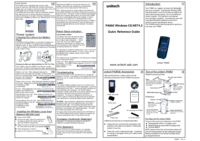








Comments to this Manuals