Unitech PA960 Technical Information Page 1
Browse online or download Technical Information for Mobile phones Unitech PA960. Unitech PA960 System information User Manual
- Page / 52
- Table of contents
- TROUBLESHOOTING
- BOOKMARKS




- PA960 WinCE.NET 4.2 1
- Unitech PA960 WinCE.NET 2
- Product Reference Guide 3
- Tour of the Unitech PA960 7
- 4. Tap the APPLY button 12
- Flash Memory 13
- Useful hotkeys 15
- Alpha Key 15
- Using the Laser Scanner 17
- Chapter 3. Power system 18
- Power Status Indication 19
- How to Save Battery Power 21
- Warm Boot / Cold Boot 22
- Charging Considerations 23
- Chapter 4. Communication 24
- Connecting 24
- Introduction 24
- ActiveSync 25
- Inbox, Tasks, and 33
- Channels not supported 33
- RF Communication 37
- PCMCIA card 38
- Scanner Setting 42
- Scan2Key 42
- Barcode Symbologies: 43
- Appendix A 44
- Technical Specifications 44
- CPU/Memory 44
- Input/Output 44
- Laser Typical Depth of Field 45
- Interface Port 45
- Barcode/Symbology 46
- Update and Upgrade OS 48
- Appendix B 48
- Appendix C 50
- Troubleshooting Guide 50
- FCC Statement 51
- European Conformity Statement 51
- Canadian Compliance Statement 51
- Laser Information 51
Summary of Contents
1Product Reference GuideUnitechPA960 WinCE.NET 4.2Product Reference GuideUnitech America Unitech APAC Unitech Europe Unitech Greater China Un
10Unitech PA960 WinCE.NETIf a PCMCIA card is inserted into the PA960 withoutpreviously attaching a Pulling Tag, the card can beremoved by affixing a l
11Product Reference GuideFirst Operation of the Unitech PA960Pressing the ON/OFF KeyThe Unitech PA960 welcome screen appears. TheWindows CE® screen w
12Unitech PA960 WinCE.NETSetting the Time Zone firstSetting Year and MonthFollow the steps below to set up your time zone.1. Tap the location arrow to
13Product Reference GuideFlash MemoryTo save to Flash Storage, select File, Save To, andselect Flash Storage just like you would select any otherstora
14Unitech PA960 WinCE.NETChapter 2. Using the Keypad and ScannerKeypadThe PA960 keypad contains 19 keys, including Cursor key, 0~9, Alpha key, ON/OFF,
15Product Reference GuideUseful hotkeysThe PA960 provides eight combination hot keys to activate specified screensetting functions or programs. These
16Unitech PA960 WinCE.NETKeying-in Characters:After tapping the “keyboard” icon, the Windows CE keyboard pops up. Characterinput is the same as on a s
17Product Reference GuideUsing the Laser ScannerNote: Reading software must be enabled in order to operate the scanner. Thiscan be a user-loaded app
18Unitech PA960 WinCE.NETChapter 3. Power systemNote: Backing-up data by backup battery only without the main battery installedin the battery compar
19Product Reference Guide“Backup Battery Very Low” icon: Whendisplayed indicates the backup battery isvery low. Stopping the operation and charg-ing
2Unitech PA960 WinCE.NETChapter 1. Introduction...4Unitech PA960
20Unitech PA960 WinCE.NETChecking Main and Backup Battery StatusEnter “Power Properties”:If the above mentioned “Plug” icon or “Battery” icon isdispla
21Product Reference GuideTap the “Backlight” menu item to display the following 3selections:How to Save Battery PowerBecause the power consumption of
22Unitech PA960 WinCE.NETWarm Boot / Cold BootTap the check box to toggle this function. Available idletimes are: 15 and 30 seconds, and 1, 2, and 5
23Product Reference GuideStorage and Safety PrecautionsAlthough charged Lithium-Ion batteries may be left unused for several months,their capacity may
24Unitech PA960 WinCE.NETChapter 4. CommunicationConnectingIntroductionThe Unitech PA960 allows users to link to a host computer via RS-232,USB, IrDA,
25Product Reference GuideActiveSyncIn order to exchange data between your desktop computer and the PA960,Microsoft ActiveSync must be installed on you
26Unitech PA960 WinCE.NETDownload the executable program“msasync.exe” from the Microsoftweb site at:http://www.microsoft.com/mobile/pocketpc/downloads
27Product Reference GuideUsing the RS232 cable or USB, plug the PA960 into a communication port onyour desktop computer.=Turn the PA960 on. Click the
28Unitech PA960 WinCE.NET=When the configuration process iscomplete, you’ll see the followingscreen:Click the Next button and follow the instructions
29Product Reference GuideIn the displayed window, you can:=Select your PA960 to use MicrosoftActiveSync features suchas changing synchronizationoption
3Product Reference GuideChecking Main and Backup Battery Status ...20How to Save Batter
30Unitech PA960 WinCE.NETChanging Communications SettingsIf Microsoft ActiveSync fails to detect the PA960 during installation, set up commu-nications
31Product Reference GuideSynchronizationYou can synchronize information between the PA960 and your desktop computerto insure both computers have curre
32Unitech PA960 WinCE.NETAfter you’ve synchronized, you’ll see the status message in the status bar of theMobile Devices windows. At any time, you ca
33Product Reference GuideInstalling and Removing SoftwareChanging Synchronization OptionsSynchronization options can bemodified, including when you sy
34Unitech PA960 WinCE.NETApplication Manager detects the softwarethat is available but not yet installed on thePA960.System software and programs adde
35Product Reference GuideNote: If you’re setting up an Internet mail account with an ISP (Internet ServiceProvider), the ISP must use a POP3 mail ser
36Unitech PA960 WinCE.NETYou can also work offline. Once you’ve downloaded new message headers orpartial messages, you can disconnect from the server
37Product Reference GuideTo send your message, tap File and Send. Messages are placed in your OutBoxfolder on the PA960 and will be delivered to thei
38Unitech PA960 WinCE.NETInstalling the Wireless Local Area Network (WLAN) CardRF Card CushionRemove the protective backing from the sticky side of th
39Product Reference GuideTo avoid conflict with your LAN environment, please consult with your MIS depart-ment for the correct TCP/IP setting.If there
4Unitech PA960 WinCE.NETChapter 1. IntroductionThank you for purchasing PA960.Your PA960 is a rugged, compact and lightweight palm-size computer. Itu
40Unitech PA960 WinCE.NETHow to Set SSIDCiscoSelect SSID. Click OK=Select Aironet Client Utility.exe, Click OK.Click OK again.=Select the Windows dir
41Product Reference GuidePower ManagementLucent WaveLAN (Agere Orinoco)Tap Start, Control Panel.=Double-click the WaveLAN icon.=Under the “Power Manag
42Unitech PA960 WinCE.NETChapter 5. Useful Application ProgramScanner SettingWhen it is necessary for the user to change thedefault barcode symbology
43Product Reference GuideBarcode Symbologies:Set customization symbologies for each symbology including:SymbologyEnableDisableSendCheckDigitMax./MinLe
44Unitech PA960 WinCE.NETAppendix ATechnical SpecificationsCPU/MemoryInput/OutputAudio Output A piezoelectric buzzer with software controlled volumeCo
45Product Reference GuideLaser Typical Depth of FieldInterface PortPCMCIA & CF PCMCIA Type II slot & CF Type I & Type II slot acceptmemor
46Unitech PA960 WinCE.NETOS and Software Programming ToolsPowerPower Management Power consumption indicated on status barBackup Battery 1 rechargeable
47Product Reference GuidePin Assignment of Chargeand Communication PortMechanical and EnvironmentalShock Multiple 4.0’ (1.2m) drops to concrete5% to 9
48Unitech PA960 WinCE.NETUpdate and Upgrade OSAppendix BUpdate OS via Compact Flash (ATA card)In order to upgrade or re-install the PA960 OS via Com-p
49Product Reference GuideAfter the OS is successfully updated, the PA960 will automatically cold-start withthe new OS.Press the ‘2’ key to select “OS
5Product Reference GuideNOTICEThis unit is equipped with a battery pack and backup battery. It is possible that the UnitechPA960 may not power-on due
50Unitech PA960 WinCE.NET50 Appendix CTroubleshooting GuideProblem SolutionBattery needs recharging or replacement.Insure that battery is installed co
51Product Reference GuideFCC StatementThis is a FCC Part 15 Class B product. In a domestic environment this productmay cause radio interference, in w
6Unitech PA960 WinCE.NETUnitech PA960 & AccessoriesAfter opening the box, please make sure thefollowing accessories for the PA960 are present:Styl
7Product Reference GuideTour of the Unitech PA960PA960 BackPCMCIA compartmentInstall PC card here.Battery compartmentInstall Lithium-ion batterypack h
8Unitech PA960 WinCE.NETFirst Steps with the Unitech PA960There are three ways to provide power to the PA960:NOTE: Data you enter may not be properly
9Product Reference GuideOr place the PA960 into the DockingStation (first connect the power supplyto the Docking Station).Connect the RS232/Charging C
More documents for Mobile phones Unitech PA960


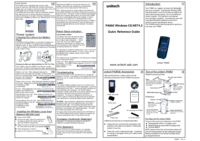

 (98 pages)
(98 pages)







Comments to this Manuals