Unitech HT580 User Manual
Browse online or download User Manual for Bar code readers Unitech HT580. Unitech HT580 unitech
- Page / 37
- Table of contents
- BOOKMARKS
- Unitech HT580 1
- About This Manual 2
- Battery Charge Notice 3
- Storage and Safety Notice 3
- USB Driver Installation 3
- Table of Contents 4
- Getting Started 6
- Chapter 1 6
- Chapter 1 Getting Started 7
- Features 8
- Package Contents 9
- Powering the HT580 On/Off 10
- Communication Cradle 11
- Interface Port 12
- Pin Assignment 12
- Using the Hardware 13
- Chapter 2 13
- Operating the HT580 14
- Barcode Scanning Spectrum 14
- Setting the Date/Time 15
- Device Settings 16
- Chapter 2 Using the Hardware 17
- Supervisor Mode 19
- Terminal < TERM > 20
- FormCaching < FORM > 21
- Power < PWR > 25
- Password <PSWD> 25
- Barcode < BAR > 25
- Diagnostic <Diag> 28
- FormCaching 29
- Communication 30
- Chapter 3 30
- Bluetooth Communication 31
- Chapter 3 Communication 32
- Communication Program 33
- Modem Communication 35
- Calling from a PC 36
- Updating Firmware 37
Summary of Contents
Unitech HT580Users ManualRev. Bunitech
11Battery Storage and Safety PrecautionsChapter 1 Getting StartedBatteries should be stored at normal room temperature. Avoid placing them in any si
12Chapter 1 Getting StartedFront View2. Figure B - Improper PositionFigure A shows the proper way to insert your terminal while using the cradle to t
13Chapter 1 Getting StartedCommunication Cradle LED IconsThis LED light (Red) shows the power status of the cradle itself. An Illuminated light indi
14HT580 KeypadThe HT580 keypad consists of 18 rubber keys and one power key. The keypad is congured into three different modes: Numeric mode, Comman
15Operating the HT580After powering on the HT580, you will see the Main Menu as below:There are 3 options: Setting, Terminal, and Run EasyJob. NOTE: T
16Setting the Date/TimeSetting SystemThe Setting menu does 2 major functions – User Mode settings and Supervisor settings. Since barcode scanning is
17Device SettingsDevice settings are the HT580’s basic settings as shown in menu below.BacklightThe HT580’s backlight can be turned on automatically a
18ScannerScanner selection changes the way your barcode scanner acts. Below are the possible modes of operation, and explanations of what they do.ON N
19KeyThe Key setting is used to switch the functionality of the ENTER key, with that of the ESCAPE key. Once this setting is enabled, the ESCAPE key
20Supervisor ModeWhen entering into Supervisor mode, you will be required to input a password. The default password is “580”. From the Supervisor set
iAbout This ManualPrefaceThis manual explains how to install, operate and maintain the HT580 Mobile Computer.No part of this publication may be reprod
21Chapter 2 Using the HardwareProtocol To communicate with Unitech’s PT series devices, the HT580 provides multi-protocol. Please refer to the commun
22AutoLF Use the [ ] key to toggle between ON or OFF, then hit ENTER to make the selection. When AutoLF is set to ON, the HT580 will append a LF
23Chapter 2 Using the HardwareWhen in setting mode, there are 3 options – SETTING, IMPORT and EXPORT as shown in menu below.EXPORT Saves FormCaching’
24Chapter 2 Using the HardwareDATA RECORD DEFINITIONCategory Range DescriptionBetween Field 1. Append Screen2. Clear Screen1. Append Screen: Prompt w
25Chapter 2 Using the HardwareWhen FormCaching is enabled, a data le named FORM.DAT will be created in the HT580. FORM.DAT stores the data as entere
26Chapter 2 Using the HardwarePower < PWR > The unit will automatically power off if nothing is scanned or keyed after the set amount of time.
27Symbology Function Option DefaultMatrix 2 of 5 Decoding ON/OFF ONCheck Digit ON/OFF OFFIndustrial 2 of 5 Decoding ON/OFF ONCodabar Decoding ON/OFF O
28Symbology Function Option DefaultUPC-E Decoding ON/OFF ONUPC-E0 ON/OFF ONUPC-E1 ON/OFF ONEXPEND TO UPC-AON/OFF OFFLeading Digit SEND/NOT SEND SendCh
29Diagnostic <Diag> The HT580 has a built-in diagnostics program to test the terminal’s hardware. The test routines are data destructive. Theref
30System <SYS> There are 4 options given in the System menu as shown below – Warm Start, Cold Start, Update F/W and Update Decoder.Warm Start W
iiNoticesThe HT580 Portable Terminal and the Li-ion Battery Pack are packaged separately. You will have to install the Battery Pack when you receive
31CommunicationChapter 3USB CommunicationTo connect the HT580 to PC via USB, you need to install the USB driver which will redirect data to a virtual
32 Bluetooth CommunicationTo use Bluetooth communication, you must change the HT580’s port setting to Blue-tooth. To do this, go to from Setting S
335. Search for all Bluetooth devices within range and then list them on the screen. All of the HT580’s will be displayed as “UNITECH” in this screen
34Communication ProgramEasy Job is also bundled with the communication program “MultiEj”. To run MultiEj complete the following steps:Locate the HT580
35MultiEj program will launch as shown below. From here, you can: • Drag and drop les from PC folder to HT580 directory to execute download function•
36Click NEW button to select a new COMM port and congure its proper communication parameter. Then, click OK to nish the settings. From here you ca
37Calling from a PCTo call the modem from a PC, the HT580’s modem cradle should be set to automatically pick up an external call. Place the HT580 into
38Calling from a TerminalCurrently, the HT580 can support dialing the modem from the rmware. EasyJob will provide modem functionality in the future.
iiiTable of ContentsPreface About This Manual Regulatory Compliance . . . . . . . . . . . . . . . . . . . . . . . . . . . . . . . . . . . . . . .
ivDevice Settings . . . . . . . . . . . . . . . . . . . . . . . . . . . . . . . . . . . . . . . . . . . . . . . . . . . . . .17 Backlight. . . . . .
7Getting StartedChapter 1Introducing the HT580Thank you for choosing the HT580 from Unitech Electronic Co. Ltd. This Portable Data Collection Termina
8Chapter 1 Getting StartedSupportUnitech’s professional support team is available to quickly answer your questions or technical-related issues. Shoul
9FeaturesOperating System • Proprietary in C Language • CPU: ST-UPSD3354DV System Memory • 2MB Flash ROMDisplay • 128 x 64 pixels • 16 x
10 HT580 Main Body HT580 Battery PositionHT580 Li-ion BatteryHT580 Top and Bottom View Charging and communication cableHT580 Charging/Communication Cr
More documents for Bar code readers Unitech HT580


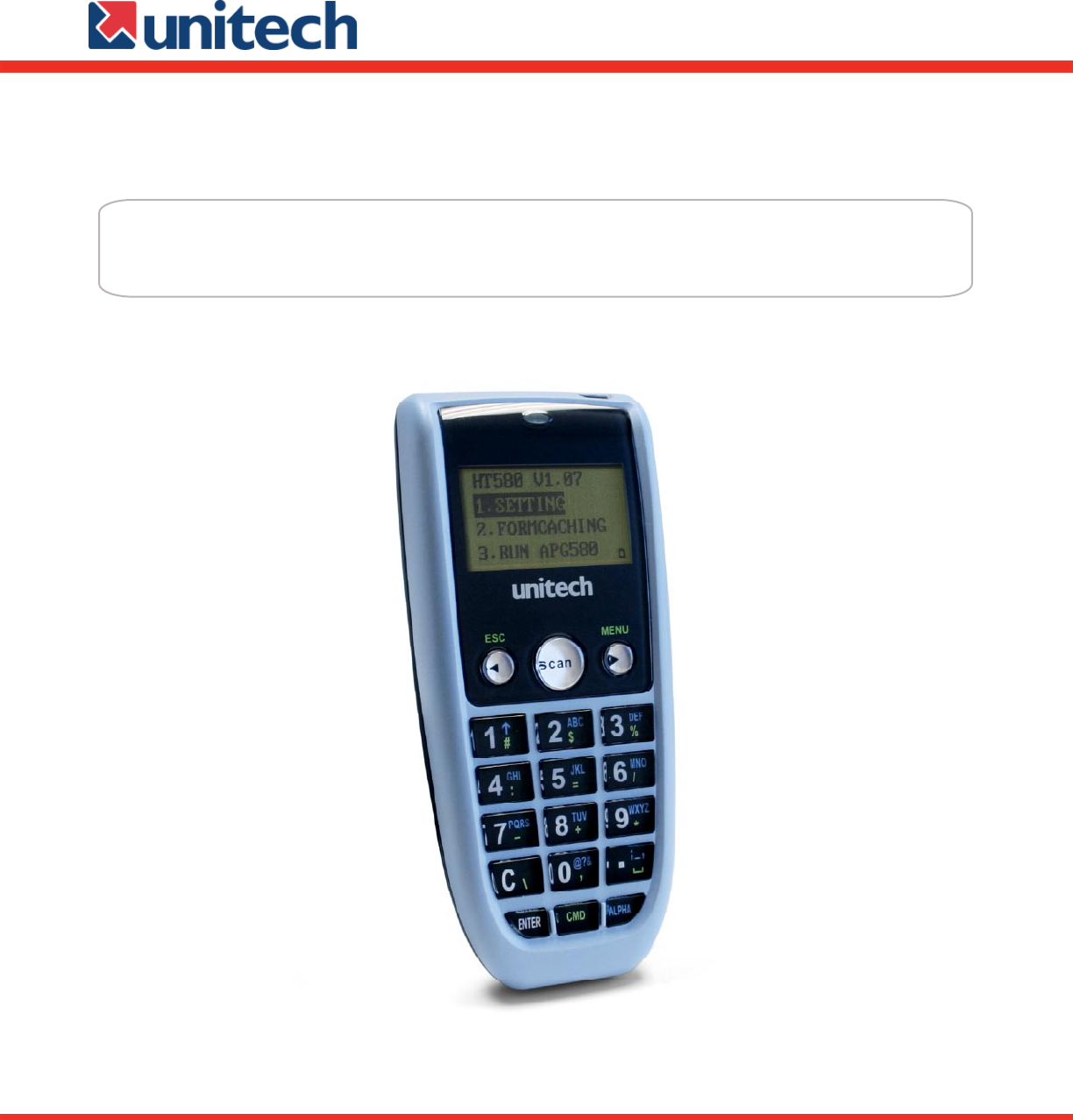
 (32 pages)
(32 pages) (105 pages)
(105 pages) (11 pages)
(11 pages)







Comments to this Manuals